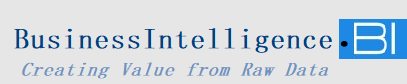How to Re-include an Excluded Column or Row in Power BI Matrix: A Simple Guide
In Power BI, filters are a powerful feature that help customize your visuals. Sometimes, you may accidentally exclude a column or row from a visual, such as a Power BI matrix. This exclusion can happen when you manually apply filters or when certain columns/rows are hidden. If you encounter a situation where a column or row is excluded and you want to bring it back, don’t worry. Here’s a step-by-step guide to help you re-include it.
What Is an Excluded Filter in Power BI?
An excluded filter in Power BI occurs when you intentionally or unintentionally remove a column or row from your visual by applying filters. This exclusion could be caused by settings in the filter pane or by other configuration choices in your report. While this can help streamline your visuals, sometimes you may need to re-include the excluded data.
Steps to Re-include an Excluded Column or Row in Power BI Matrix
If you’ve excluded a column or row in a Power BI matrix and need to bring it back, follow these simple steps:
- Open the Filter Pane: In your Power BI report, navigate to the filter pane. This is where you manage all filters applied to the visual.
- Locate the Excluded Column or Row: Look through the list of filters in the filter pane. If a column or row is excluded, it will typically be filtered out or hidden here.
- Include the Excluded Data: To bring back the excluded column or row, simply click on the filter for that column or row and remove the exclusion. You may need to uncheck any selections that are filtering it out.
- Refresh the Visual: Once you’ve adjusted the filters, your matrix visual should automatically update to reflect the changes.
Why Did I Spend Time Re-Including the Excluded Column?
At first, I spent quite some time trying to figure out how to re-include an excluded column in my Power BI matrix. However, after exploring the filter options and the filter pane, I quickly realized the solution was simple—just go to the filter pane, adjust the filter, and the column would appear again.
Conclusion
Excluding and re-including columns or rows in Power BI is a simple process once you know where to look. The filter pane is your main tool to control which data is displayed in your visuals. By managing your filters effectively, you can easily customize your reports without losing any important information. If you ever find yourself in a situation where a column or row is missing from your Power BI matrix, just follow these steps to bring it back into view.